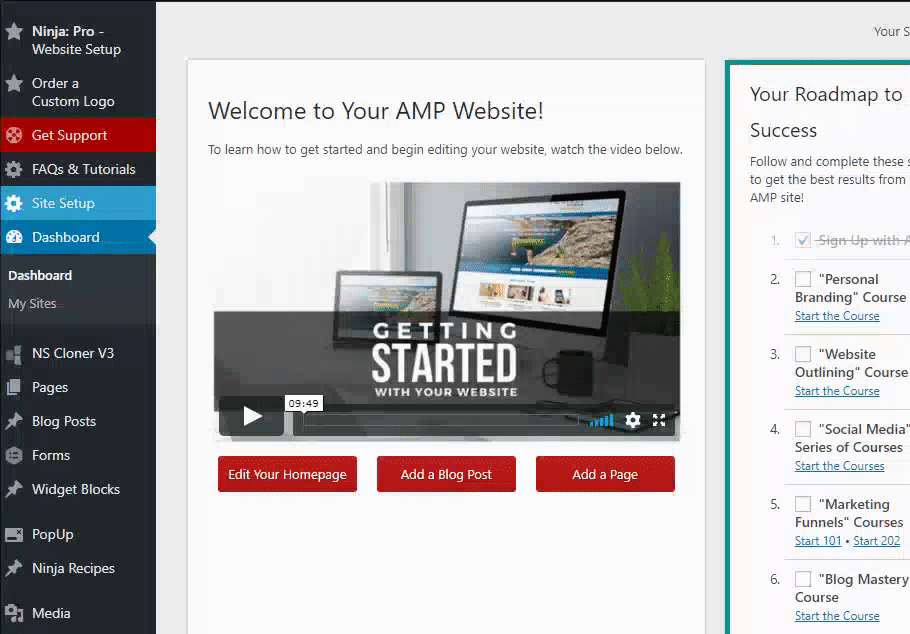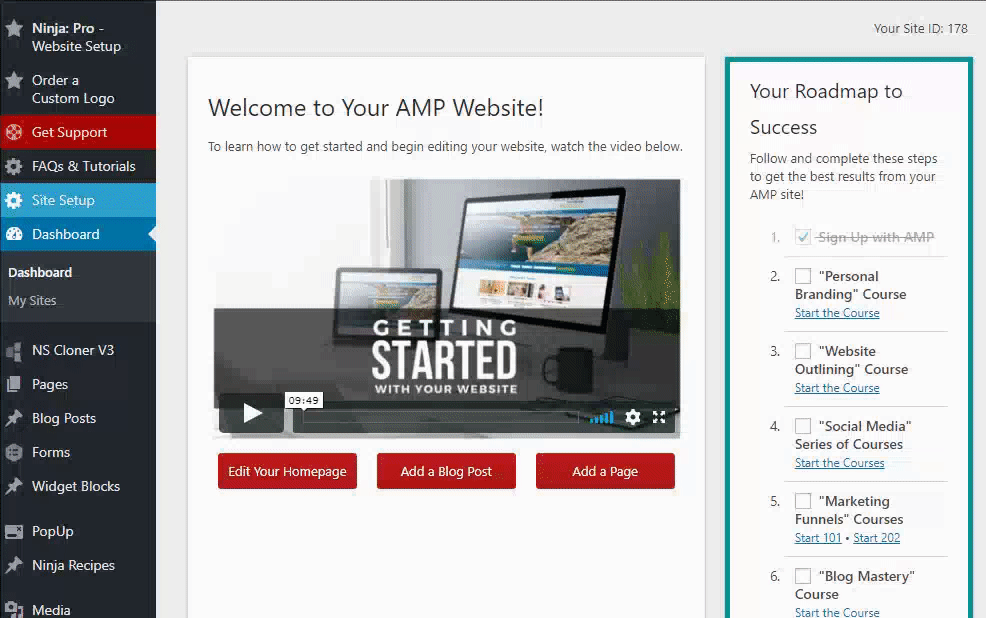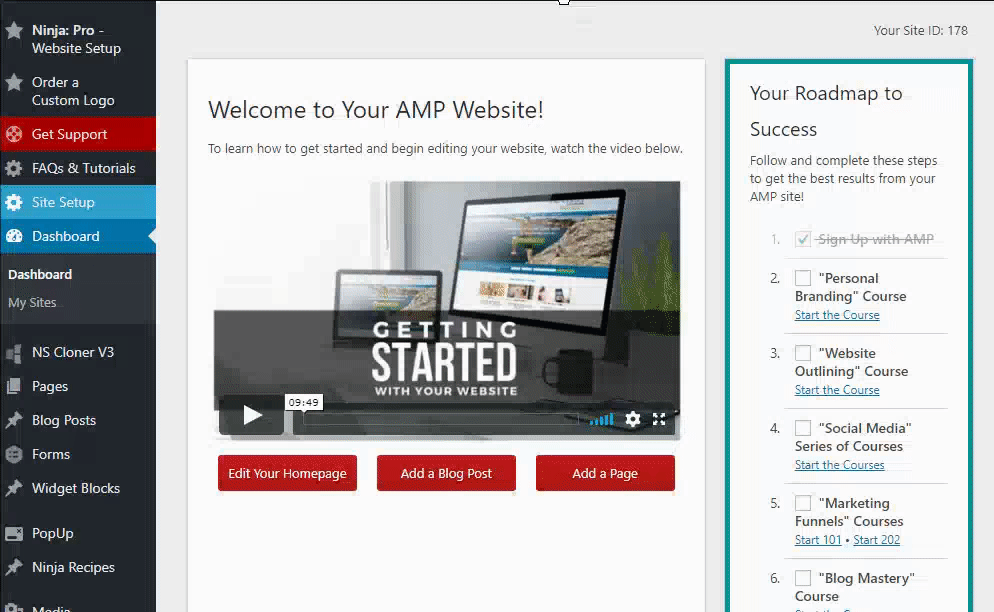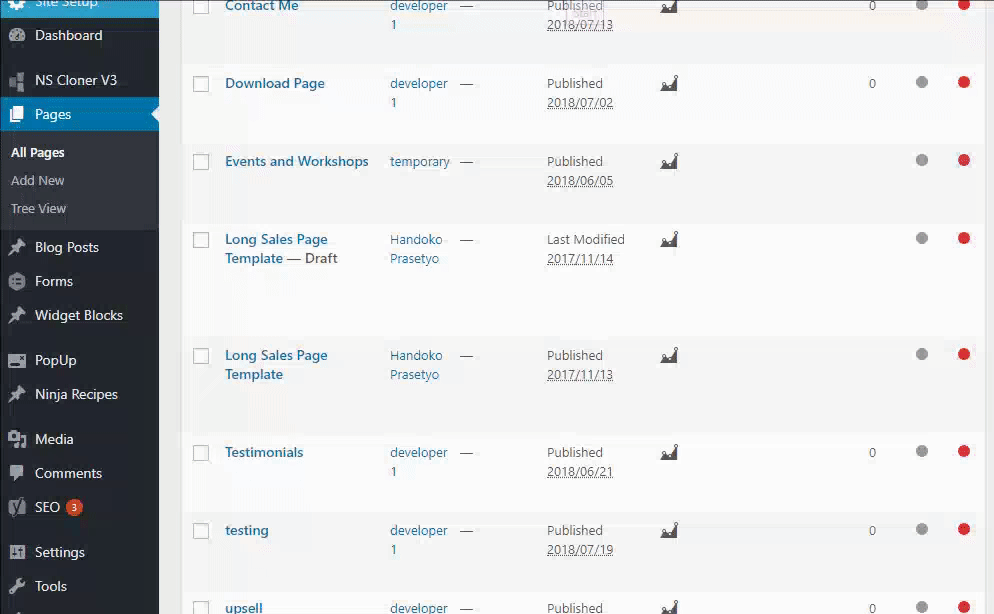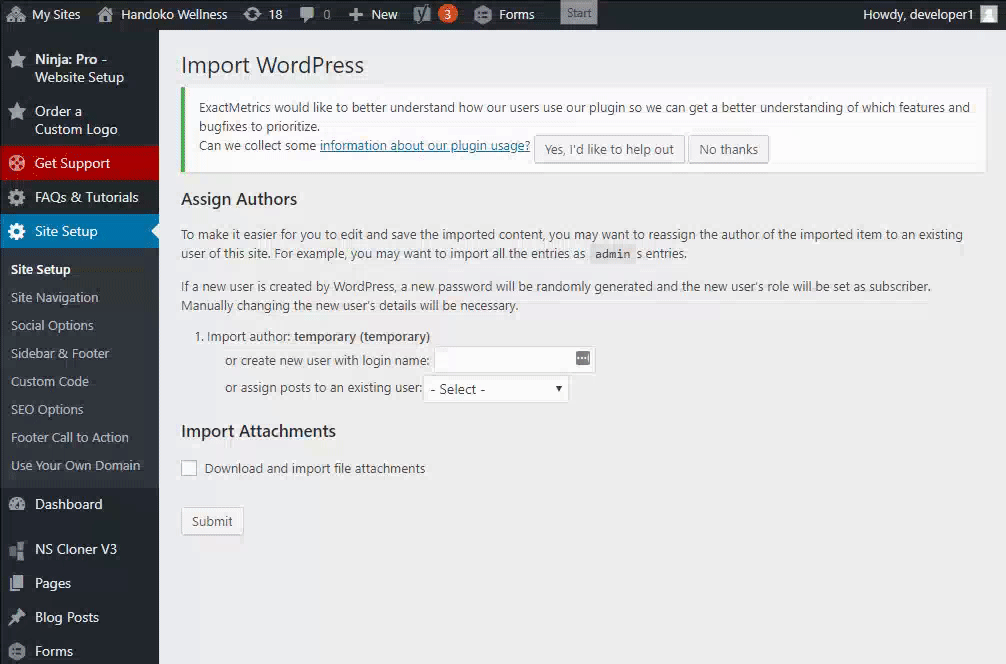In this Article, I want to show you how to export a single or individual AMP page so another AMP Site using export tool. (NB: Make sure your have access to the site that you want to export)
You can access the export tool in the Tools > Export in your dashboard area. The default setting of the export tool lets you export all Pages in the AMP Site based on the author. There is no option to select single page we want to export.
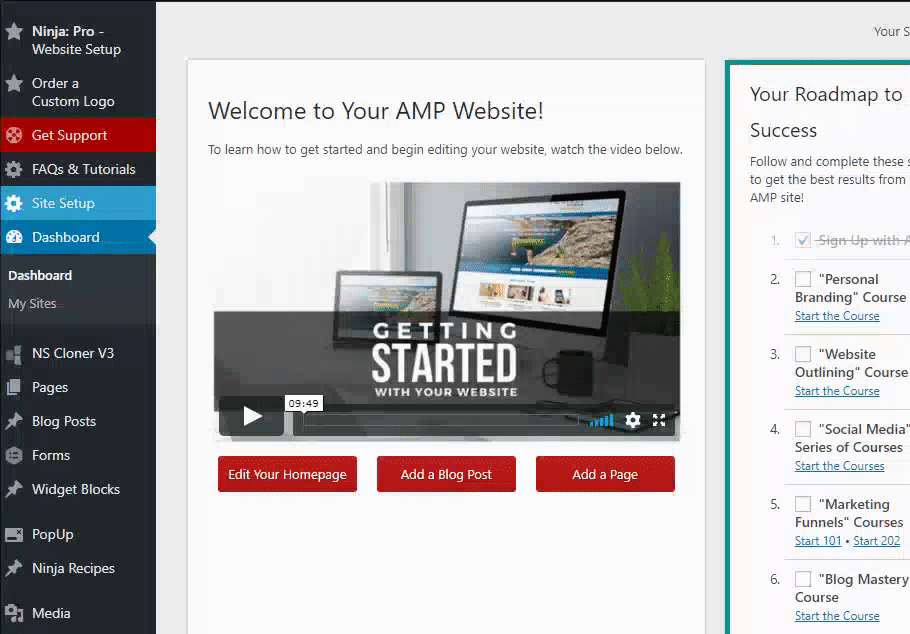
So, if we want to export an individual page, we need a little trick., here is the tutorial.
- Create New User
- Go to Dashboard Area, then go to Users, select Add New
- Select the Add New User Menu
- Create a new user (in this article I used "temporary" for the username)
- Set the Role to Author
- then check the Skip Confirmation Email checkbox
- Save changes with click the Add New User Button
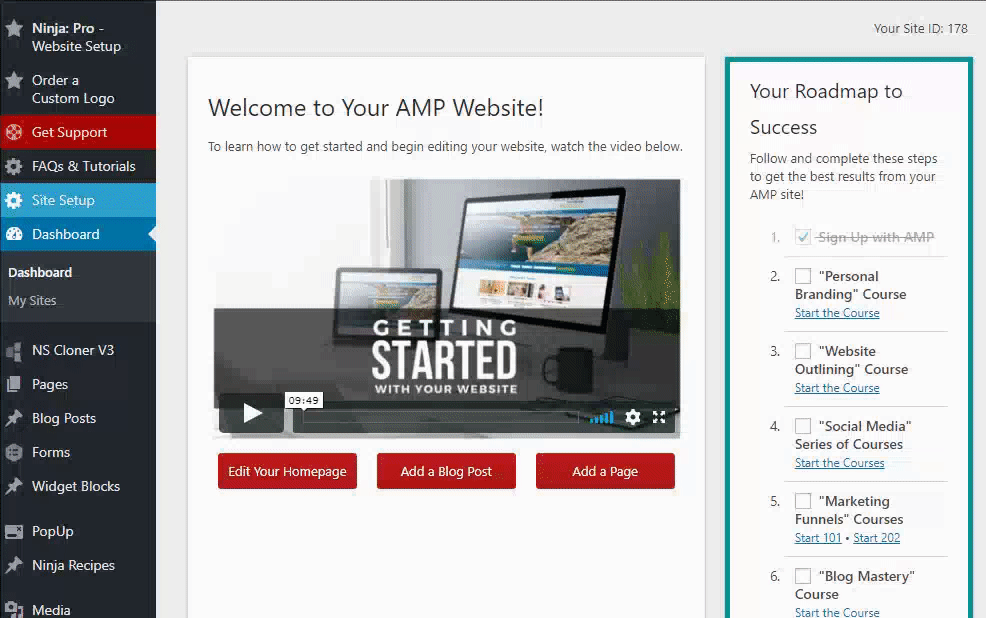
- Change the Author Page or Post you want to export
- Go to Pages or Blog Post (depending on what you want to export, in this article I use page for example)
- In the Pages menu, move the cursor to above the title page you want to export, then click the quick edit.
- Change the Author to the new author ("temporary"), then hit Update
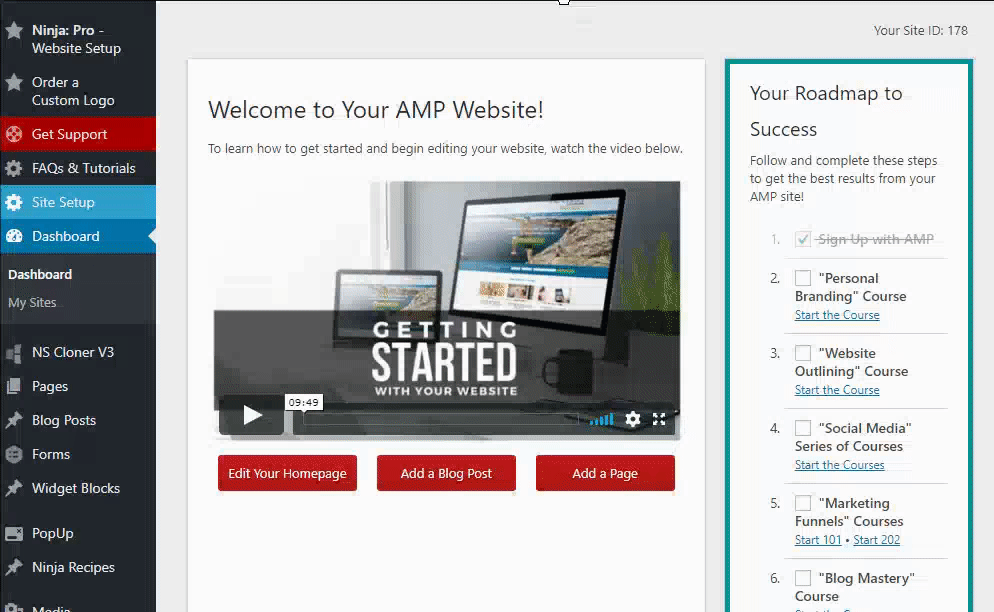
- Export the Pages and Get the XML
- Go to Tool > Export
- Select the content you want to export (in this article, I select the Pages)
- Select the Authors with New Author you have created before,
- Then, click the Download Export File, then it will automatically download the XML export file.
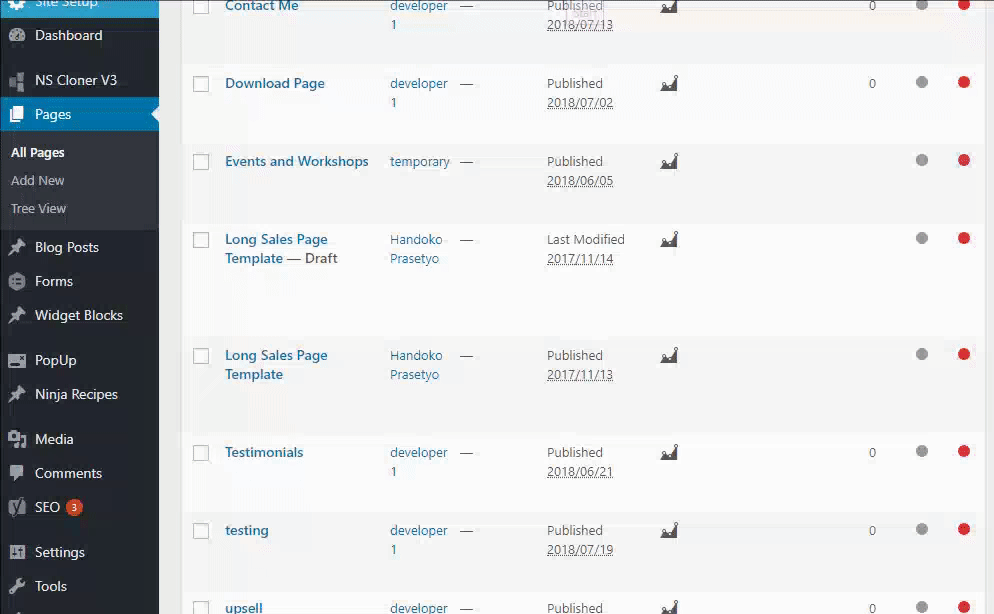
- Import the page in your New / Different AMP Site
- Log in to the dashboard area in your different AMP Site, go to Import Content
- In the Import Menu, select Wordpress Run Importer (in the footer of the page),
- Select the choose file, Choose your XML file you got from the old site.
- upload the file with click the Upload file and Import button

- After finish uploading the XML file, in the Assign Authors menu, Assign the Page to the existing author or create the New Authors.
- Check the Download and import file attachment checkbox In the Import Attachment section, then click the Submit Button to save changes
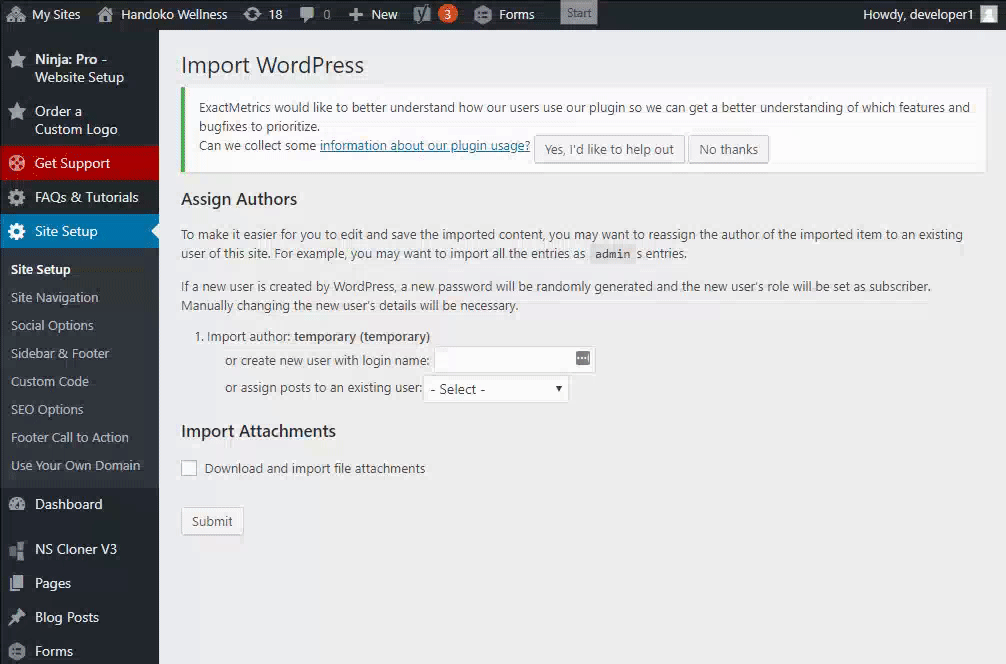
- Done, just check your page section to make sure your page is already imported. Usually takes a finishing touch to correct the unreadable colors because of the different styles of old site and new site.
Note:
if there is no more page to export, you can delete the username that has been made before.